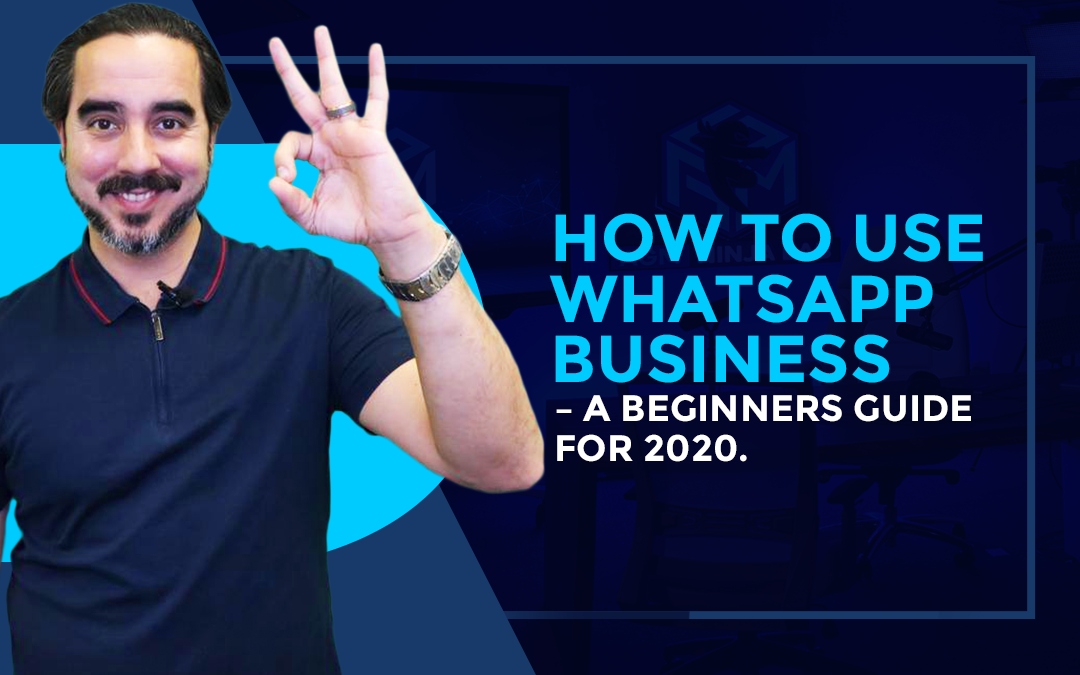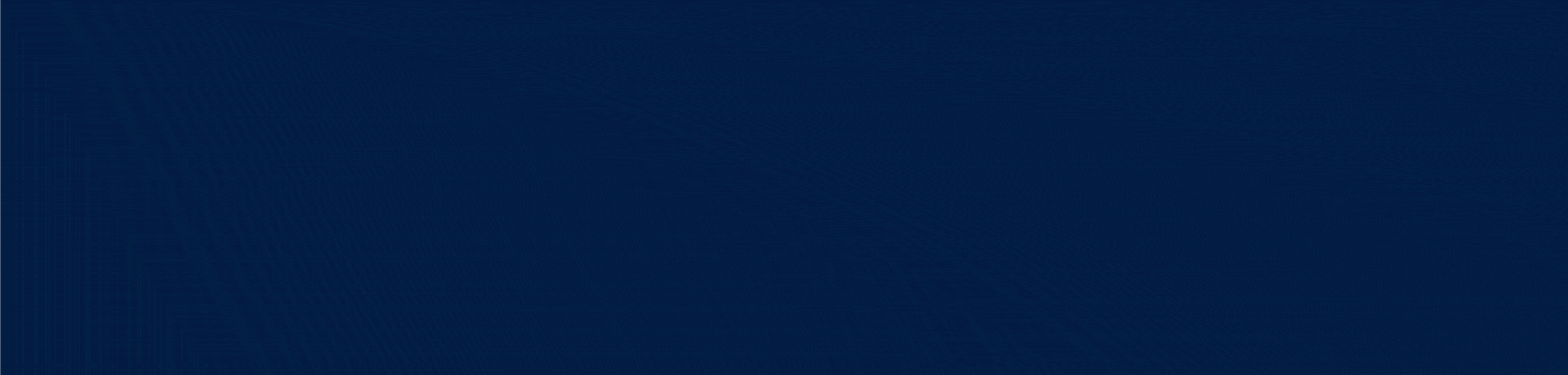Are you using WhatsApp for business yet?
What’s what????
Exactly!
That’s the same question most people are asking which is why WhatsApp marketing could be one of the best things you do for your business in 2020.
I want to share with you some tips on how you can set up and get started using WhatsApp Business to help grow your business.
In a few simple steps, you could have a custom communication line between your business and your current and future clients and customers.
What is WhatsApp?
WhatsApp is a free messenger platform that securely allows people to stay in touch with their loved ones all around the world. According to WhatsApp.com, there are over 1 billion users in over 180 countries!
In fact, right now Whatsapp has more content shared in the Latin American market than any other social media platform. But rest assured you can use WhatsApp Business in any market.
Along with being able to make phone calls, send messages, share images and video another cool feature you’ll enjoy is the ability to host group chats. And when it comes to WhatsApp Business you can host group chats with up to 256 people at a time.
It’s possible you might have concerns about privacy when dealing with such a massive group of people and you’d be right to have those concerns but, you’re in good company because privacy is very important to WhatsApp as well.
Here’s what they have to say in their own words:
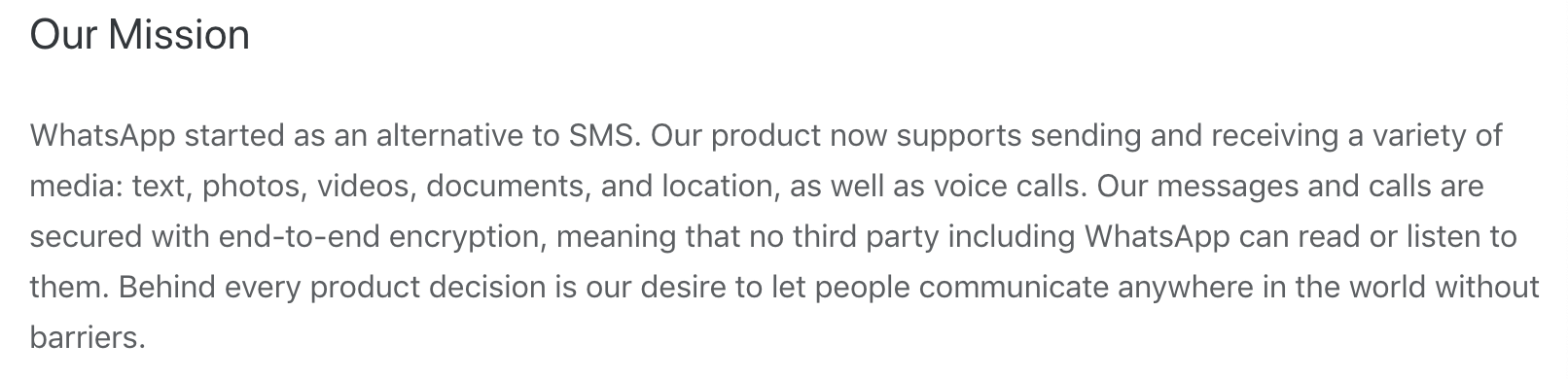
With all the above being said we believe that marketing with WhatsApp Business is going to be a big sleeping giant in 2020 and beyond.
WhatsApp vs. WhatsApp for Business
First, you need to know that WhatsApp and WhatsApp Business are 2 separate apps.
Here are some differences between WhatsApp and WhatsApp Business:
| WhatsApp Business | ||
| Personal Profile | Yes | No |
| What you get |
Name Profile Picture Status Phone Number |
Name Profile Picture Status – business description Phone Number Business Category Hours of Operation Website |
| Verified account | No | Yes |
| Labels to organize | No | Yes |
| Automation | No | Yes |
| Preprogrammed Messages | No | Yes |
| Purpose | Private personal conversation | Help businesses build more personalized relationships and automate repetitive requests. |
Setting up you WhatsApp Business account
✔︎ Download the WhatsApp Business app
✔︎ Verify the phone number you’re using for business
✔︎ If you have chat history you want to keep you’ll need to *transfer it* (see below)
✔︎ Set up your business name
✔︎ Build out your profile
*To transfer your chat history from your personal account you’ll need to manually back it up.*
Open WhatsApp > more options > Settings > Chats > Chat backup > Back up
If you only want to save specific chats:
✔︎ Open the individual or group chat
✔︎ More Options
✔︎ More
✔︎ Export Chat
✔︎ Choose include media or not
You will receive an email with the chat history as a .txt document. If you chose to include media you send the most recent messages up to 10,000. Without media, you can send up to 40,000 messages.
At the time of this writing, you cannot run both apps with the same phone number. So, if you want to keep personal and business separate then you’ll need a dedicated business phone number.
The phone number will also need to be connected to the Facebook page you’ll be promoting. You can set that up by going to the business page, click settings and choose WhatsApp.
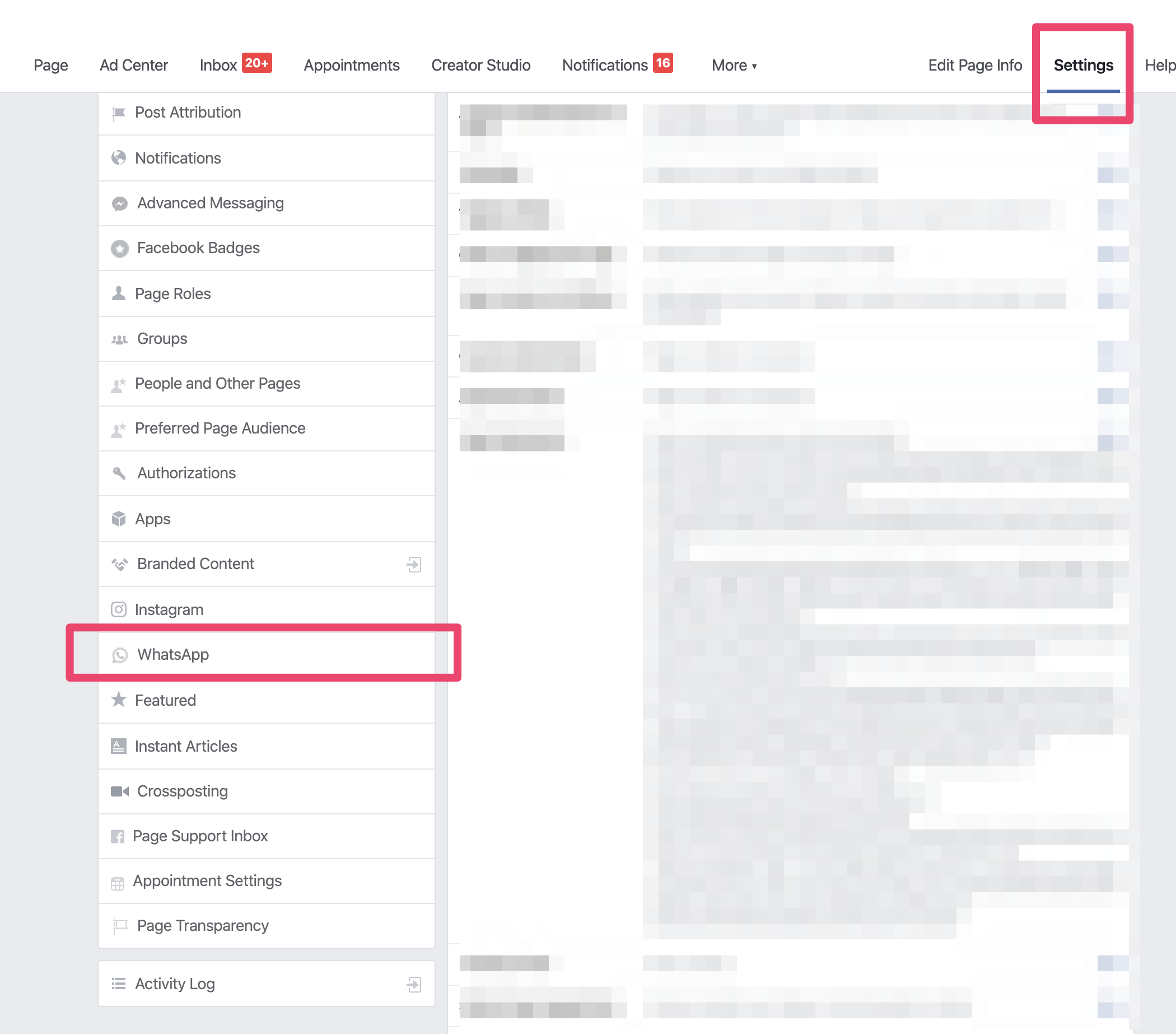
From there you will choose a country and enter your business phone number for verification.
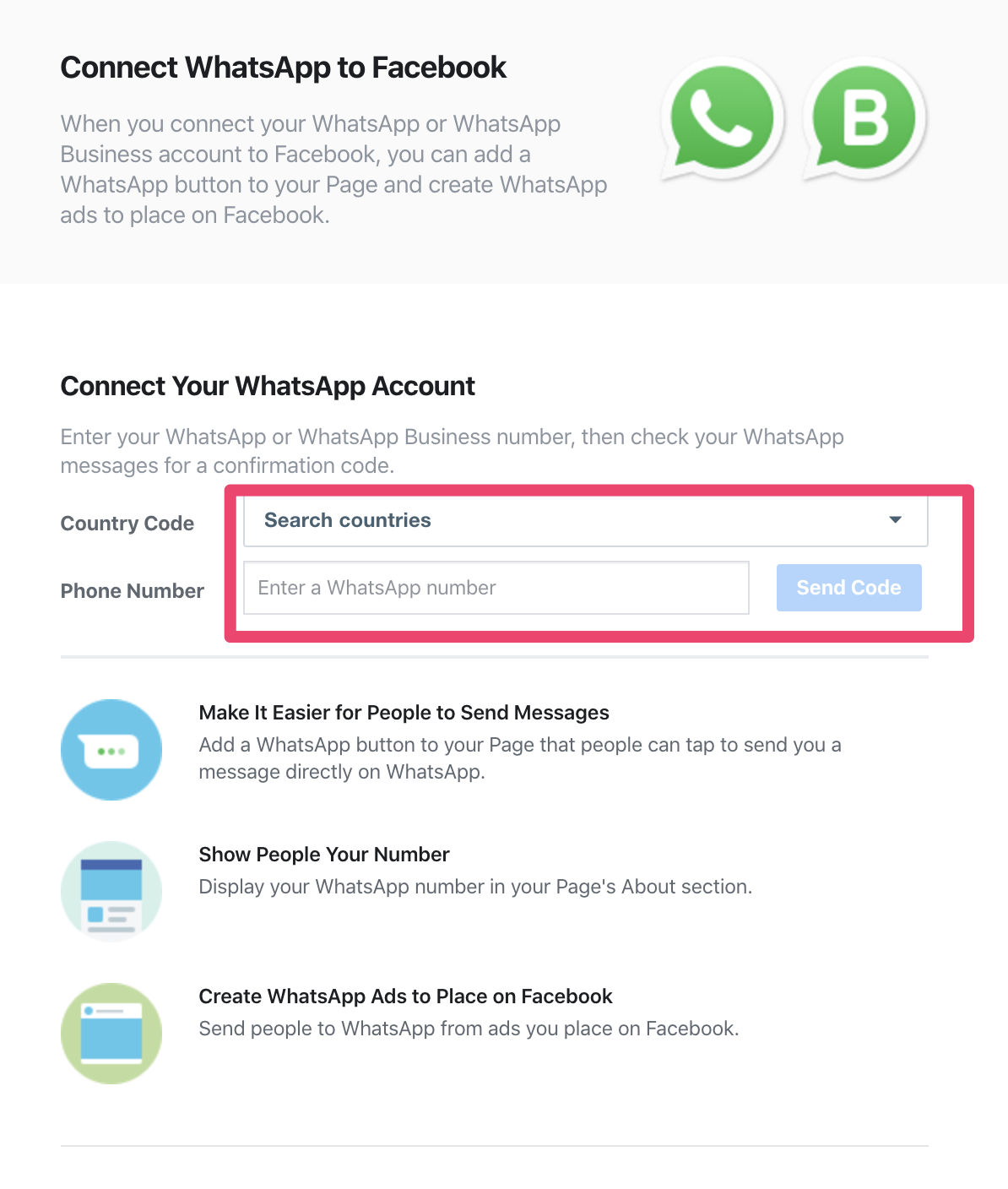
And there you have it.
You’ve got your WhatsApp Business all set up and connected to Facebook.
So, What’s next?
What you can do with WhatsApp Business
While the specifics of using WhatsApp Business will vary from business to business here are two ways we’ve successfully used WhatsApp Business within our agency:
✔︎ Customer service chats
✔︎ Leads for sales Reps
Once your WhatsApp Business is set up and connected to your Facebook you can add a WhatsApp button to your page. This is a great way for clients and customers to contact you if they have questions or concerns.
To get leads is a bit different. We set up sponsored ads with the SEND MESSAGE call to action (CTA) with the destination being our WhatsApp Business.
Here’s how you can do it:
✔︎ Open your Facebook business manager
✔︎ Go to your Ad manager
✔︎ Create a new Campaign
✔︎ Choose an objective; Conversions, Messages, Post Engagements or Traffic
✔︎ Destination is WhatsApp Business
✔︎ Set your audiences just like normal. (Note: you cannot target people under 18 years of age)
✔︎ Create your Ad
✔︎ CTA is SEND MESSAGE
✔︎ Click publish
Voilà!!!
This is an example of one of our accounts getting leads at $0.45.

After the Leads
Now that you’ve got people coming into your WhatsApp Business messaging channel you’ll want to keep track of who you’re helping and where they are in their journey with you.
To do that WhatsApp Business allows you to create custom chat labels you can apply to each client.
Here’s an example of chat labels:
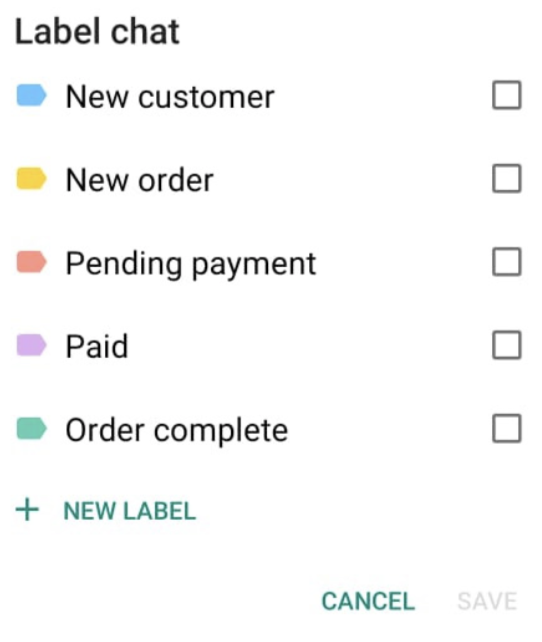
Quick Replies
Quick replies are a way for you to create shortcuts to answer F.A.Q.’s and similar repetitive replies. As an example, if you’re a restaurant and you know people are going to be curious about your menu you can load your information as a quick reply and assign the shortcut /menu.
You can also create a template for saying thank you or congratulate someone on being your client. You could set that shortcut to /thanks.
Catalogs
The catalog option on WhatsApp Business is a fantastic way for you to display your products and services. You can write detailed descriptions of each item.
Here’s more on the catalog option from WhatsApp themselves:
WhatsApp Business app users can easily showcase and share their products and services with customers by creating a catalog. The catalog is displayed on the business profile.
Every product or service in the catalog has a unique title along with optional fields including price, description, website link and product code. These identifiers make it easy for customers to identify products in the catalog. Business owners can upload a maximum of 500 products or services to their catalog.
An up-to-date catalog allows current and potential customers to browse through a business’s products or services and connect with the business. Customers can choose a product or service they’re interested in and share it with their friends or message the business to ask questions.
If you’re a small or medium-sized business owner you have the luxury and strength of making changes fast. With your WhatsApp Business catalog it super simple to add or delete products or services. WhatsApp gives simple to understand directions right on their website.
Add items to your catalog on iPhone:
- Open the WhatsApp Business app > Settings > Business Settings > Catalog.
- If creating a new catalog, tap Add Product or Service.
- Tap the blue plus icon or Add to Catalog. Then, tap Add Images.
- Tap Choose Photo to upload images from your Photos or Take Photo to take new images. You can upload up to 10 images.
- Provide a product or service name. You can also provide optional details such as price, description, website link, and product or service code for the uploaded product.
- Tap Save.
Delete items from your catalog on iPhone:
- Open the WhatsApp Business app > Settings > Business Settings > Catalog.
- Swipe left on the product or service you wish to delete. Then, tap Delete > Delete.
Alternatively, select the image of the product or service you wish to delete. Then, tap Edit > Delete > Delete.
Add items to your catalog on Android:
- Open the WhatsApp Business app > More options > Settings > Business settings > Catalog.
- If creating a new catalog, tap ADD PRODUCT OR SERVICE.
- Tap the green plus icon, then Add Images.
- Tap Gallery to upload images from your Photos or Camera to take new images. You can upload up to 10 images.
- Provide a product or service name. You can also provide optional details such as price, description, website link, and product or service code for the uploaded product.
- Tap SAVE.
Delete items from your catalog on Android:
Open the WhatsApp Business app > More options > Settings > Business settings > Catalog Press and hold your finger on the image of the product, or service you wish to delete. Tap the Delete icon, then tap YES.
Alternatively, select the image of the product or service you wish to delete. Then, tap More options > Delete > DELETE.
It’s important to note also that all images you upload for your catalog are subject to a review. That ensures you’re images meet the WhatsApp commerce policy.
If you ever face an image being rejected you’ll see a red exclamation mark icon next to the image itself, but you have the option to submit it for another review if you believe the image is within policy guidelines.
Here’s how:
- Select the rejected product or service to view Details.
- Tap request another review.
- Tap LEARN MORE to review our Commerce Policy.
- Enter the reason for the request in the text field.
- Tap Continue.
Go forth and WhatsApp
There you have it How to use WhatsApp Business – A beginner’s guide for 2020.
This will help you hit the ground running today, giving you a jumpstart over your competition so you can dominate your market and help tons more people.
See you next time.