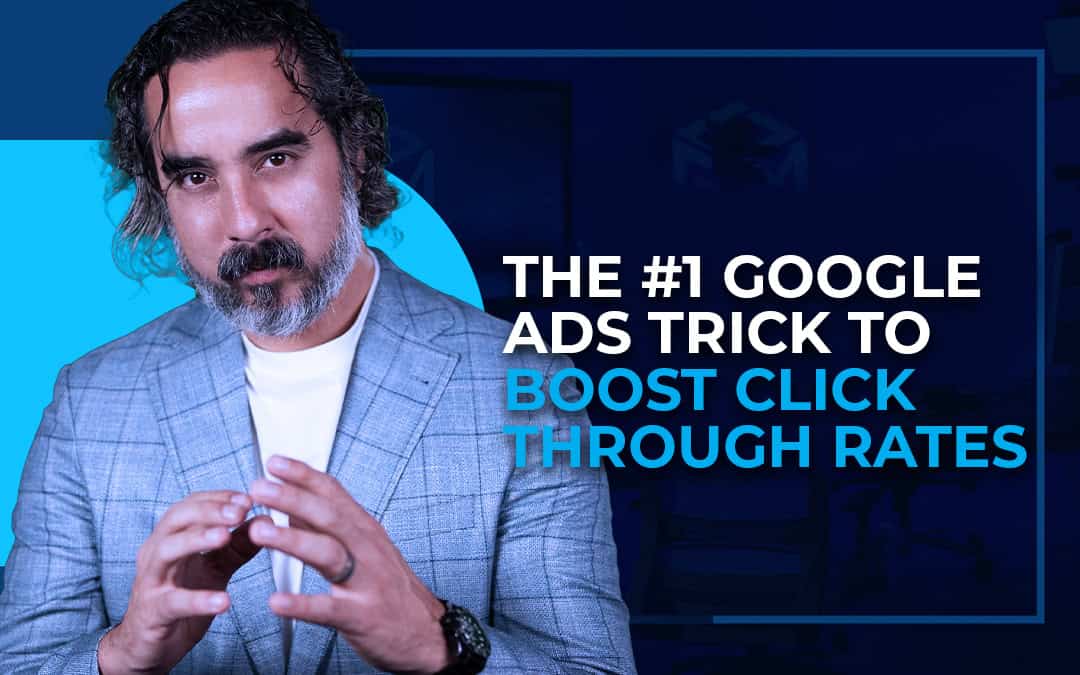What is the best (and fastest) way to drive traffic to your page with Google Ads?
Urgency.
FOMO (fear of missing out) is one of the most powerful tools in a marketer’s kit. Every successful campaign promotes some form of exclusivity: limited seats, limited time, or just the opportunity cost if you don’t buy now, now, now!
So, how do you go about adding that to your Google Ads campaign? With only 30 Characters for a headline, and 90 for your description, packing the importance of why now is the right time to act is a tough job. Thankfully, there’s an easy secret you can implement with a simple curly-bracket command.
WHAT IS A COUNTDOWN TIMER?
The countdown command is used to let potential customers know how long they have to act on a special event, sale, or opportunity. This comes in two forms:
1: COUNTDOWN: This will list a specific time, adjusted to the timezone of the person viewing.
Or
2: GLOBAL_COUNTDOWN: This gives a specific number of hours/days consistent across the globe.
Both of these will provide a countdown up until the event.
WHY ARE COUNTDOWN TIMERS EFFECTIVE?
Countdown timers leverage the principle of scarcity.
When people sense that an offer or deal is limited in time, they experience a fear of missing out which motivates them to take action sooner rather than later.
This urgency leads to higher ad engagement and conversions. The same sale may see twice, triple, or even quintuple visits if the visitor is under the impression they only have a limited time to act!
HOW TO INSTALL A GOOGLE COUNTDOWN?
Step 1: In your Google Ads account, go to the campaign you want to add a countdown timer to.
Step 2: Navigate to the “Ad” section to start creating a new ad or edit an existing one.
Step 3: In the “Headline” fields, input your main ad copy in Headline 1.
Step 4: For Headline 2, start with text like “Offer Expires In” or “Hurry, Sale Ends In” followed by the countdown timer code: {=countdown}
Step 5: Set the parameters for the countdown timer including the end date/time and number of days to start displaying it in advance.
You can optionally customize the countdown timer to show in the user’s local timezone.
Step 6: In Headline 3, you can continue your sales message or insert another attention-grabbing element.
Step 7: Save and activate your ad with the new countdown timer.
THE RESULT?
By incorporating countdown timers to instill urgency your Google Ads will be more compelling and effective.
This simple tactic can give a serious boost to your click-through and conversion rates.
PSST, A LITTLE BONUS…
There are dozens of effective widgets Google has for you to use in your ads beyond the countdown! One of our favorites is the location widget.
Installed the same way as the countdown widget, just with the code {=location} this program will allow you to personalize your Google Ads to appeal to a user’s location.
For example, you can be “#1 Rated Plumber in {=location}” no matter where they search from!